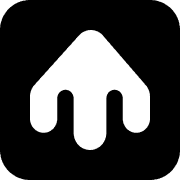Brand Setup & Configuration
Overview
The brand setup process involves:
- Brand Registration - Provide your brand information
- RCS Approval - Wait for carrier approval
- API Key Generation - Retrieve your authentication credentials
- Test Number Configuration - Add phone numbers for testing
Step 1: Brand Registration
From the dashboard, click “Get Started” in the banner at the top of the page.
Required Information
When registering your brand, you’ll need to provide:
- Brand Name: Your company or brand name
- Logo: Shows as contact icon in the conversation
- Header Image: Banner image, shows in the contact page
- Description: Brief description of your brand
- Phone Number: Your business phone number
- Website URL: Your company website
- Email: Business contact email
Registration Process
- Visit the Smobi dashboard
- Click “Get Started” in the banner at the top of the page
- Fill out the brand information form
- Add a test number (your personal phone number)
- Submit the registration
Note: The registration form validates all required fields and image formats before submission.
Image Requirements
- Logo: Will be resized to 224x224 pixels, PNG/JPG format
- Header Image: Will be resized to 1440x448 pixels, PNG/JPG format
- File Size: Maximum 5MB per image
- Format: PNG, JPEG, or JPG
Step 2: RCS Approval Process
After submitting your brand registration, your information is sent to mobile carriers for RCS approval.
Timeline
- Processing Time: 4-6 weeks
- Status Updates: You’ll receive email notifications about approval status
- Approval Required: RCS approval is required before you can send rich messages
What Happens During Approval
Carriers review your brand information to ensure:
- Legitimate business purpose
- Compliance with messaging policies
- Proper brand representation
- No spam or fraudulent activity
- Valid opt-in and opt-out mechanisms
While Waiting for Approval
During the approval period, you can:
- Set up your development environment
- Add test phone numbers
- Retrieve your API key
- Create and test workflows
- Prepare your messaging strategy
Step 3: API Key Management
Retrieving Your API Key
Once your brand is registered, you can access your API key:
- Navigate to the Smobi dashboard
- Copy your API key from the API key section
API Key Security
- Keep it Secret: Never share your API key publicly
- Environment Variables: Store your API key in environment variables
- Rotation: Contact support if you need to rotate your API key
- Access Control: Limit access to your API key within your team
Using Your API Key
Step 4: Test Phone Number Configuration
Adding Test Numbers
This is a critical step for development and testing.
- In your brand settings, find the Test Numbers section
- Click “Add Test Number”
- Enter your personal phone number
- Save the configuration
Why Test Numbers Matter
Test numbers allow you to:
- Send Messages Safely: Test without affecting real customers
- Debug Workflows: Troubleshoot issues in a controlled environment
- Validate Content: Ensure your messages display correctly
- Test RCS Features: Verify rich message functionality
Best Practices
- Add Multiple Numbers: Include numbers from different carriers
- Personal Numbers: Use your own phone number for immediate testing
- Team Numbers: Add team members’ numbers for collaborative testing
- Documentation: Keep a list of your test numbers
Multi-Brand Setup
If you manage multiple brands or clients:
Brand Switching
- Use the brand switcher in the dashboard header
- Each brand has its own API key and settings
- Separate analytics and customer data per brand
Troubleshooting Setup Issues
Common Issues
Registration Fails
- Check all required fields are completed
- Ensure images meet size and format requirements
- Verify website URL is accessible
API Key Not Visible
- Ensure your brand registration is complete
- Check if you have proper permissions
- Contact support if the issue persists
Test Numbers Not Working
- Verify phone number format (digits only, e.g. 12223334444)
- Check if the number is already registered
- Ensure the number is not blocked
- Check channel capabilities for the number using our API
Getting Help
If you encounter issues during setup:
- Check our Troubleshooting guide
- Contact our support team
- Review the API Reference for technical details
Next Steps
Once your brand is set up:
- Quick Start Guide - Send your first message
- TypeScript SDK - Learn about our SDK
- Workflow Builder - Create your first workflow
- Webhooks Setup - Configure real-time updates