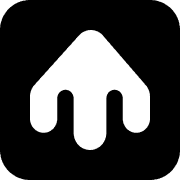Workflow Builder
Overview
Workflows in Smobi are visual representations of messaging sequences that can:
- Send messages automatically
- Respond to customer interactions
- Branch based on conditions
- Include delays and timing
- Use dynamic variables for personalization
- Send webhooks to your application
Getting Started
Accessing the Workflow Builder
- Log into your Smobi dashboard
- Navigate to Flows in the sidebar
- Click Create New Workflow or select an existing workflow to edit
Workflow Builder Interface
The workflow builder consists of several key areas:
- Toolbar: Save, publish, test, and version management
- Node Palette: Available workflow nodes and activities
- Canvas: Main workspace where you build your workflow
- Configuration Panel: Settings for selected nodes
Core Concepts
Nodes
Nodes are the building blocks of your workflow. Each node represents a specific action or decision point:
Trigger Node
- Purpose: Starting point of the workflow
- Configuration: Defines when the workflow should start
- Example: Manual trigger, scheduled trigger, or API trigger
Message Node
- Purpose: Send messages to customers
- Configuration: Message content, channel preferences, timing
- Features: Rich cards, carousels, interactive buttons
Condition Node
- Purpose: Branch workflow based on conditions
- Configuration: Define conditions and branching logic
- Examples: Customer response matching, variable comparisons
Delay Node
- Purpose: Add timing delays between actions
- Configuration: Duration and timing options
- Use Cases: Spacing out messages, respecting quiet hours
Connections
Connections define the flow between nodes:
- Linear Flow: Simple sequential execution
- Conditional Branches: Different paths based on conditions
- Parallel Execution: Multiple paths running simultaneously
Building Your First Workflow
Step 1: Create a New Workflow
- Click Create New Workflow
- Enter a name in the toolbar
Step 2: Add Your First Message
- Drag a Message Node from the palette to the canvas
- Connect it to the trigger node
- Configure the message content:
- Text Content: Your message text
- Rich Content: RCS cards, images, buttons
- SMS Fallback: Text for non-RCS devices
- Interactive Elements: Reply buttons, URL links
Step 3: Add a Delay
- Drag a Delay Node to the canvas
- Connect it after your message node
- Set the delay duration (e.g., 30 seconds, 1 hour, 1 day)
Step 4: Add a Follow-up Message
- Add another Message Node
- Connect it after the delay
- Configure a follow-up message
- Consider adding conditional logic based on customer responses
Step 5: Test Your Workflow
- Click the Test button in the toolbar
- Enter a test phone number (use your personal number)
- Click Execute to run the workflow
- Monitor the execution in real-time
Advanced Features
Variables and Personalization
Workflows support dynamic variables for personalization:
System Variables
{{customer_first_name}}- Customer’s name{{customer_last_name}}- Customer’s last name{{customer_phone}}- Customer’s phone number{{customer_email}}- Customer’s email address
Custom Variables
- Define your own variables for workflow-specific data
- Pass variables when executing workflows via API
- Use variables in message content and conditions
Variable Usage Examples
Within the node configuration panel:
Default Values for Variables
Within the node configuration panel:
Conditional Logic
Create intelligent workflows that respond to customer interactions:
Response Matching
- Match exact text responses
- Use pattern matching for flexible responses
- Handle multiple response options
Example Conditional Flow
Message Types
Text Messages
Simple text-based messages with optional interactive buttons.
Rich Cards
Enhanced messages with:
- Title and Description: Message information
- Media: Images, videos, or other content
- Layout Options: Orientation, height, thumbnail position
- Interactive Buttons: Local suggestions for the card
Carousels
Multiple rich cards in a scrollable format:
- Multiple Items: Display several images
- Configurable Width: Small or medium carousel size
- Global Actions: Buttons that apply to the entire carousel
Interactive Elements
All suggestion types can be used in workflows to trigger connections to other nodes.
Reply Buttons
- Purpose: Enable quick customer responses
- Configuration: Button text and response handling
URL Buttons
- Purpose: Link to external content
- Configuration: Button text and destination URL
Phone Buttons
- Purpose: Initiate phone calls
- Configuration: Button text and phone number
Location Buttons
- Purpose: Share location information
- Configuration: Coordinates and location label
Workflow Management
Saving and Versioning
Save Your Work
- Click Save to preserve your changes
- Workflows are saved as drafts until published
- Multiple versions can be maintained
- Workflows cannot be triggered in draft mode
Version Management
- Create Versions: Save different iterations of your workflow
- Version History: Track changes over time
- Rollback: Revert to previous versions if needed
Publishing Workflows
Publish Process
- Save your workflow
- Publish to make it active
- Test with your personal number
- Execute via API or dashboard
Publishing Options
- Publish: Make workflow available for execution
- Set as Current: Make this the default version
Workflow Analytics
Execution Tracking
- Monitor workflow executions in real-time
- Track completion rates and drop-off points
- Analyze customer journey patterns
Performance Metrics
- Completion Rate: Percentage of workflows completed
- Response Rate: Customer interaction rates
- Time to Complete: Average workflow duration
Testing and Debugging
Testing Your Workflow
Test Execution
- Use the Test button in the workflow builder
- Enter your personal phone number
- Execute the workflow step by step
- Monitor message delivery and timing
Debugging Tips
- Check Node Configuration: Verify all nodes are properly configured
- Test Variables: Ensure variables are being populated correctly
- Monitor Execution: Use the execution log to track flow
- Check Message Delivery: Verify messages are being sent
Common Issues
Workflow Not Starting
- Check trigger configuration
- Verify API key and permissions
- Ensure workflow is published
Messages Not Sending
- Verify phone number format (digits only, e.g. 12223334444)
- Check message content validation
- Ensure RCS approval is complete
Integration with API
Executing Workflows
Once published, workflows can be executed via API:
Webhook Integration
Configure webhooks to receive real-time updates about workflow execution:
- Execution Started: When a workflow begins
- Node Completed: When individual nodes finish
- Execution Completed: When the entire workflow finishes
- Customer Interactions: When customers respond or interact
Next Steps
- Customer Management - Import and manage your customer base
- Analytics & Reporting - Track workflow performance
- Webhooks Setup - Configure real-time notifications
- TypeScript SDK - Execute workflows programmatically
- Troubleshooting - Common issues and solutions