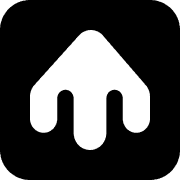Customer Management
Import, manage, and segment your customer base
Overview
Customer Management in Smobi provides:
- Customer Data Import: Bulk import customers from various sources
- Customer Profiles: Rich customer information and interaction history
- Segmentation: Create targeted customer segments
- Data Management: Update and maintain customer information
- Analytics: Customer engagement and interaction insights
Customer Data Structure
Core Customer Fields
Each customer in Smobi has the following core information:
Required Fields
- Phone Number: Primary identifier (E.164 format recommended)
- Customer ID: Unique identifier in your system
- Name: Customer’s full name
Optional Fields
- Email: Customer’s email address
- Company: Company or organization name
- Address: Physical address information
- Custom Fields: Any additional data you want to track
Custom Fields
You can add custom fields to track additional customer information:
Common Custom Fields
- Customer Type: New, returning, VIP, etc.
- Purchase History: Total spent, last purchase date
- Preferences: Communication preferences, interests
- Demographics: Age, location, language
- Engagement: Interaction history, response patterns
Field Types
- Text: Free-form text input
- Number: Numeric values
- Date: Date and time values
- Boolean: True/false values
- Select: Predefined options
Importing Customers
Supported Import Formats
Smobi supports importing customers from CSV files. Navigate to the Customers page and click Import Customers.
CSV Files
- Format: Comma-separated values
- Encoding: UTF-8 recommended
- Headers: First row should contain field names
- Size Limit: Up to 10,000 customers per import
CSV File Format Requirements
File Format
- Encoding: UTF-8
- Delimiter: Comma (,)
- Header Row: Required (first row contains column names)
- Line Endings: Standard line endings (CRLF or LF)
Required Fields
- phoneNumber - The customer’s phone number (e.g.
+12223334444)
Optional Fields
Customer Basic Information:
- active - Boolean (accepts:
true,TRUE,1,false,FALSE,0) - stripeCustomerId - String (Stripe customer identifier)
Customer Profile Information:
- firstName - String (customer’s first name)
- lastName - String (customer’s last name)
- email - String (customer’s email address)
- state - String (customer’s state/province)
- note - String (notes about the customer)
- currency - String (defaults to
USDfor new customers) - taxExempt - Boolean (accepts:
true,TRUE,1,false,FALSE,0)
- verifiedEmail - Boolean (accepts:
true,TRUE,1,false,FALSE,0)
Address Information:
- address1 - String (primary address line)
- address2 - String (secondary address line)
- city - String (city name)
- company - String (company name)
- country - String (country name)
- countryCode - String (country code)
- addressFirstName - String (address-specific first name, falls back to firstName)
- addressLastName - String (address-specific last name, falls back to lastName)
- addressPhone - String (address-specific phone number)
- province - String (province name, falls back to state)
- provinceCode - String (province code, falls back to stateCode)
- zip - String (postal code, falls back to postalCode)
- stateCode - String (state/province code)
- postalCode - String (postal code, alternative to zip)
Example CSV Structure
CSV Import Process
Step 1: Prepare Your Data
- Create a CSV file following the format requirements above
- Ensure your phone numbers are in the correct format
- Validate your data for any obvious errors
- Save the file with UTF-8 encoding
Step 2: Upload Your File
- Navigate to Customers in the dashboard
- Click Import Customers
- Select CSV Upload
- Choose your prepared CSV file
- Review the field mapping
Step 3: Map Fields
The import wizard will help you map your CSV columns to Smobi fields:
- Automatic Mapping: Common field names are mapped automatically
- Manual Mapping: Adjust mappings for custom fields
- Validation: Check for required fields and data quality
Step 4: Review and Import
- Preview Data: Review the first few rows of your data
- Check Validation: Address any data quality issues
- Confirm Import: Start the import process
- Monitor Progress: Track import status and results
Processing Behavior
Phone Number Formatting
- The system automatically strips non-digit characters from phone numbers
- Phone numbers must contain at least 10 digits
Customer Handling
- Existing Customers: If a customer with the same phone number exists, their information will be updated
- New Customers: If no customer exists with that phone number, one is created
- Address Handling: Addresses are created/updated when address fields are provided
Data Processing
- Boolean Fields: Accept multiple formats:
- For true:
true,TRUE,1 - For false:
false,FALSE,0
- For true:
- Currency: Defaults to
USDfor new customers if not specified
Error Handling
Validation Rules
- Rows with missing
phoneNumberwill be skipped and reported as errors - Invalid phone numbers (less than 10 digits) will cause row processing to fail
- Individual row errors won’t stop the entire import process
Import Results
- A summary report is returned with total, successful, failed counts and error details
- Failed rows are logged with specific error messages
- Successful imports show the number of customers created and updated
Customer Profiles
Viewing Customer Information
Each customer has a detailed profile showing:
Basic Information
- Contact details and demographics
- Custom fields and attributes
- Customer type and status
Interaction History
- Message history and delivery status
- Workflow participation and completion
- Response patterns and engagement
Analytics
- Engagement metrics and trends
- Purchase history and preferences
- Communication preferences
Updating Customer Information
Manual Updates
- Navigate to the customer’s profile
- Click Edit to modify information
- Update fields and custom data
- Save changes
Next Steps
- Analytics & Reporting - Track customer engagement and performance
- Workflow Builder - Create targeted campaigns for your segments
- TypeScript SDK - Programmatically manage customer data
- Webhooks Setup - Get real-time customer interaction updates
- Troubleshooting - Common customer management issues