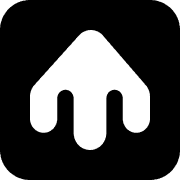Quick Start Guide
Prerequisites
Before you begin, you need to complete the Brand Setup & Configuration process. This includes:
- Registering your brand
- Adding your personal phone number as a test number
- Retrieving your API key
Important: Make sure to add your personal phone number as a test number during brand setup. This allows you to test messages and workflows without affecting real customers.
Step 1: Send Your First Message
Let’s start by sending a simple message to your personal number using our TypeScript SDK.
Install the SDK
Send a Message
Create a new file called send-first-message.ts:
What Happens
- The message is sent to your phone number
- If your phone supports RCS, you’ll receive the rich message with an interactive button
- If RCS isn’t available, you’ll receive the SMS fallback
- Status webhooks are sent to your webhook URL (you can configure this in the webhook settings)
- You can check the message status using the returned
smobiMessageId
Responding to the Message
- Respond to the message with a button click or text reply
- An inbound webhook is sent to your webhook URL (you can configure this in the webhook settings)
Step 2: Create Your First Workflow
Now let’s create a simple welcome workflow that sends a series of messages to your test number.
Access the Workflow Builder
- Log into your Smobi dashboard
- Navigate to the Flows section in the sidebar
- Click Create New Workflow
Build a Simple Welcome Flow
The trigger node is always included and represents the start of the workflow.
- Add a Message Node:
- Drag a “Send Message” node from the left panel
- Connect it to the trigger node
- Configure the message content (similar to what we sent in Step 1)
- Add a Delay Node:
- Add a delay of 30 seconds
- Connect it after the message node
- Add Another Message Node:
- Add a follow-up message
- Connect it after the delay
Publish Your Workflow
- Click Save to save your workflow
- Click Publish to make it active
- Your workflow is now ready to be executed via the UI (Test button) or via API
Test Your Workflow
- Click the Test button in the workflow builder
- Enter your personal phone number
- Click Execute to run the workflow
- Watch as the messages are sent to your phone with the specified delays
Step 3: Execute Your Workflow via API
Now let’s trigger your workflow programmatically:
What You’ve Accomplished
✅ Sent your first RCS/SMS message
✅ Created an automated workflow
✅ Tested workflow execution
✅ Triggered workflows via API
Next Steps
Now that you’ve experienced the basics, explore these areas:
- TypeScript SDK - Learn more about our SDK capabilities
- Workflow Builder - Create more complex workflows with conditions and variables
- Customer Management - Import and manage your customer base
- Analytics & Reporting - Track your message and workflow performance
- Webhooks Setup - Receive real-time updates about message delivery
Need Help?
If you encounter any issues during setup, check our Troubleshooting guide or contact our support team.